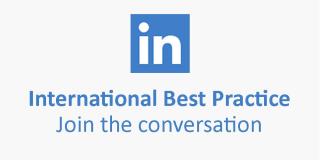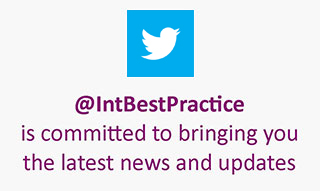eBook Downloads
In order to read an eBook, you will require a small piece of free software known as an eBook Reader. eBooks available from TSO use the popular Mobipocket Reader software. Before you can read your eBook, you will need to have the Mobipocket Reader software installed on your PC and mobile device.
You can do this now by visiting the Mobipocket download site, or during the eBook download process.
Once payment has been received by TSO, you will be provided with a link taking you to the eBooks.com website download area. If you wish to find out more about eBooks.com, please visit their website at: www.ebooks.com.
Please note: as of 31 March 2012 Mobipocket eBooks are no longer available from TSO. If you purchased a Mobipocket eBook from TSO prior to this date, the copy will remain available on your device. No purchases after this date can be made.
- Purchasing
- Downloading
- Download problems
- System Requirements
- Size and time to download
- Storing eBooks
- Restrictions
- Supported Platforms
- Returns
- eb20
- Frequently Asked Questions
Purchasing
Purchasing eBooks through the International Best Practice Shop follows the same procedures as purchasing other products. All the current payment methods can be used and you can purchase books and downloads in the same transaction. If paying by credit or debit card the transaction payment for eBooks will be appear as a separate transaction on your statement.
Once payment has been confirmed (there may be a small delay whilst your payment is confirmed), you will be provided with a link that will take you to the registration page of the eBooks.com website.
Here you will be prompted to sign-up by entering an email address and password, as well as your name, in order for you to be identified when revisiting the site. You can then immediately see your eBook purchases in an area called 'My Bookshelf', and as an added value service, some eBooks will also be available for reading online in eb20 format (you can read more about eb20 below). If you wish to revisit your bookshelf, you can do so be going to http://dc.eb20.com.
Downloading
Once you have signed-in, you can download your eBook by selecting the 'download eBook' link beneath your purchased product.
Note: For some products that contain multiple volumes, for example Service Strategy eBook, the eBook is split into multiple files. These will be listed in your bookshelf but it will be necessary to download each file individually to read the complete publication.
Instructions will be provided on screen by eBooks.com whilst downloading and you will be given the opportunity to download and install Mobipocket Reader if you have not already done so. For security reasons, you will be prompted to enter your Mobipocket identification number (PID). Again, instructions on how to do this will be provided by eBooks.com.
If you do not wish to download your eBook straight away a link to the product will be found in the 'Your Shop Account' pages under 'Download History'.
Download problems
If you have any problems during the download stage, you can find further help information from eBooks.com at http://www.ebooks.com/help/ and any technical questions should be directed to the eBooks.com support team at http://sec.ebooks.com/account/support.asp.
System Requirements
Please note: Mobi Reader does not work on Mac or Linux.
System Requirements for PC:
-
Operating System: Windows 95 / 98 / ME / NT4 / 2000 / XP / Vista
-
Hard Disk: 3.1MB
-
Browser: Microsoft Internet Explorer 4.0 with Service Pack 1 or higher
System Requirements for PDA:
-
Operating System: Palm OS 3.x, 4.x, 5.x / Pocket PC 2000, 2002, 2003 / WM 2003 / Win CE 2.x, 3.x, CE.Net / Psion Epoc32 / Casio BE-300 / Franklin eBookMan
-
Hard Disk: 650 - 800KB
-
Additional Software: Synchronisation Software such as Palm Desktop / PsiWin / eBookman Desktop Manager / ActiveSync / PC Connect
Size and time to download
The size of files will vary. The time taken to download will depend on your internet connection speed.
Storing eBooks
When you download your eBooks you should store them in your Mobipocket 'Library' to ensure they are readily available to the Mobipocket Reader, and that any links between eBooks or files will work correctly. These should be placed here automatically by default but check that your synchronising software is configured to place them in the Library (usually a folder called 'ebooks') if you experience problems.
Restrictions
Our eBook products are created to be downloaded and stored on one computer and one mobile device. The product will be associated with the device that the PID is allocated to.
Supported Platforms
TSO eBooks are compatible with a number of smartphones and mobile devices, including:
- Blackberry (Firmware 3.7 or higher (all recents))
- Windows Mobile (PocketPC and Smartphone)
- PalmOs (version 4.0 and above: all devices)
- SymbianOs (Series60, UIQ, Series80, Series 90).
- Sony Electronics Inc. (PRS-300 Reader Pocket Edition, PRS-600 Reader Touch Edition, PRS-900 Reader Daily Edition, PRS-500)
For a more extensive list of compatible devices please visit: www.mobipocket.com/en/DownloadSoft/popup_SupportedPlatforms.asp.
*Please note: Our eBook products are not compatible with Amazon Kindle and Apple iPad devices.
Returns
eBook products cannot be returned once downloaded.
eb20
eb20 is an added value product provided by eBooks.com when you purchase certain eBooks in TSO's eBook range. eb20 allows you to view the read the contents of the publication online, in a format similar to the printed page. You can navigate through the pages and search the content but there are restrictions on printing and copying the text of the book.
If the eb20 version is available for your product, you will see a button beneath the product icon in your bookshelf that says 'Read Online'. Users should note that javascript must be switched on within your chosen internet browser in order to use the eb20 reader.
Frequently Asked Questions
› What are the .prc
files?
.prc files are eBook files in Mobipocket format and
contain the eBook content in an encrypted format.
› I have downloaded the Mobipocket files but I
cannot open the eBook.
Before you download the files, you
must register your Mobipocket personal ID (PID) with eBooks.com. You will be
prompted for this immediately after selecting a file to
download.
› I have downloaded the eBook to my computer but
I do not know how to transfer it to my mobile device.
To
transfer it from your computer to your mobile device you will need
synchronising software, which allows you to transfer files from your computer
to your device and vice versa. This is usually supplied when you purchase your
device and you should refer to the instructions supplied.
› I have downloaded my Mobipocket .prc files but
none of the links work.
For the links to work between
files you must ensure that the ebook files are loaded into your Mobipocket
Reader library. Follow the instructions available under 'help' in your
Mobipocket Reader.