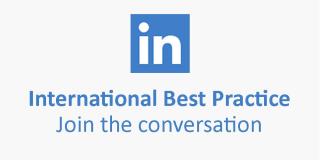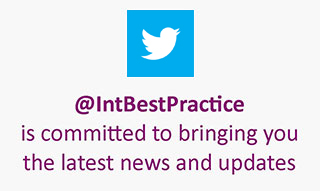Purchasing
- Purchasing from browse and search results
- Purchasing using the 'Quick Order' facility in 'Your Shop Account'
There are a number of easy ways in which purchases can be made on the International Best Practice website:
- All products listed feature a Add to Basket button. Clicking this puts the publication straight into your shopping basket ready for you to purchase.
- All search results include the Add to Basket button. See 'Searching for Products'.
- Using the multiple ISBN order entry facility in 'Your Account' under the 'Quick Order' Option. See 'Purchasing using the "Quick Order" facility in 'Your Shop Account' below.
For details on accepted methods of payment see 'Payment'.
Purchasing from browse and search results
-
Once you have selected the product you wish to purchase click the Add to Basket button.
- The product will then be put directly into your shopping basket.
-
To find further products click on the Continue Browsing button. You will be returned either to the homepage or to the area in which you were previously, where you can continue to browse or search.
-
Once you have completed your selection (and assuming you are not already logged in), click the Proceed to Checkout button featured on the shopping basket screen. This will take you to the log in screen. (Please note, you can view the items in your shopping basket at any time by clicking on the 'Shopping Basket' link at the very top of each page.)
-
Enter your username and password. (If you have not yet registered with the International Best Practice website click on the "New Users - Please register" link and complete the online registration form. Once you have completed the registration form click the Submit button, you will then be asked to log in.)
- If you have forgotten your password you can click the 'Please e-mail my password' link to have your password sent to you by e-mail. Otherwise, you will be taken to the logged-in shopping basket.
-
Check that your delivery address displayed is correct. If you wish to change the delivery address click Change Address. See 'Delivery Addresses' in 'Managing Your Account'.
-
To purchase more than one copy of a publication, enter the required number into the quantity field and click the Update button below any quantity field. The screen will then be refreshed to display the revised contents of your shopping basket.
-
To remove an item from your shopping basket click the Remove button beside the item you wish to remove. The screen will then be refreshed to display the revised contents of your shopping basket.
- If you would like to have your goods dispatched by a special carriage type and not standard surface mail, click on the drop-down menu at the foot of the page and select one of the special delivery options available. For further information on the range of delivery options available see our 'Delivery' help section.
-
Once you have selected your carriage type, click on the Update button. The screen will then refresh to dizplay your revised shopping basket total (including the relevant carriage and handling charge). Details of the dispatch methods selected will be displayed in the 'Carriage Type' field.
- If you are happy with the contents of your shopping basket choose the method of payment you wish to use, either 'Pay by Post' (to send us a cheque), 'Purchasing Cards' (for Government customers), 'Account Purchase' (for TSO credit account holders only) or 'Credit Card Purchase', and click the relevant button.
Purchasing using the 'Quick Order' facility in 'Your Shop Account'
- Click on 'Your Shop Account' (If you have not already logged in you will be prompted to do so at this point).
- Click on the 'Quick Order' option.
- If required enter a order reference in the 'Customer Order Reference' field - this field is optional. However, if you are an account customer your accounts department may require an order number to appear on the invoice.
- Enter the ISBNs of the products you wish to order - you can enter multiple ISBNs.
- Enter the quantity of each required in the 'Quantity' field.
- If required enter a reference in each 'Line Ref' field - this field is optional.
-
Click on the Check Title/Price/Status button to check stock availability and price. The stock availability will be displayed under the Status column.
-
Add the books you wish to purchase to your shopping basket by clicking the Add Items to Basket button.
- Your selected publications will now be displayed in your shopping basket.
- If you are a TSO credit account holder and entitled to any special discounts these will now be displayed.
- In cases where VAT is applicable (for example, on electronic item purchases within the EU) this will also be calculated and displayed.
All orders placed on the International Best Practice an be tracked through the 'Order Status' option under 'Your Shop Account', which can be accessed at any time by clicking on the Shop tab in the main bookshop header at the top of each page. You will then be able to select 'Your Shop Account' in the expanded menu.