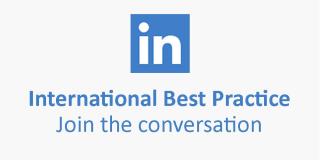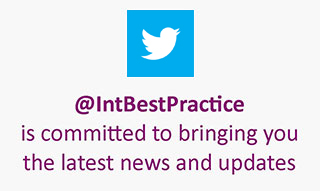Searching for Products
The International Best Practice website contains bibliographic information on the full range of IT service, project, programme, portfolio, and risk management publications. There are two methods of finding the products you require:
Browsing through the navigation
To view the IT service, project, programme, portfolio, and risk management publications products simply select the 'Shop' tab either on the on the horizontal header tab or on the menu on the left hand side of each page.
Products are then divided up so that you can 'Shop by Topic', 'Shop by Publisher', 'Shop by Format' or 'Shop by Translation'.
Some topic areas are refined further so that on the left hand side menu a list of products within that area will expand underneath the topic.
Using search
Enter your search term(s) in the field provided at the top of every page and select one of the following:
-
Title (default)
Enter one or more words to search the title and series fields of our bibliographic records. (Publication subtitles will not be searched). Common words are excluded from the search e.g. 'as', 'and', 'at', 'the' and 'of' etc. Search results returned will contain all of the specified search terms in the title or series fields. -
Description
Searches all fields of our bibliographic database including subtitle and description fields. Search results returned will contain all of the specified search terms in any of these fields. -
Author (or Corporate Author)
Enter the author name(s); this can be an organization or an individual. -
ISBN (or TSO subscription number)
Enter the full 10/13 digit ISBN or 7 digit TSO subscription number to search for a specific publication.
When your results are returned you will be able to sort them by date published, title, author, ISBN and price.
Once you have located the product you require simply click on the title to see full product details, click 'Add to Basket' to add it to your shopping basket or click on the heart shaped icon with the + sign to to add the pruduct to your 'Saved Items' list for later.