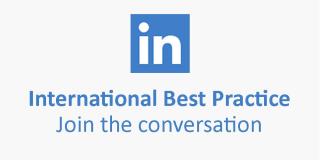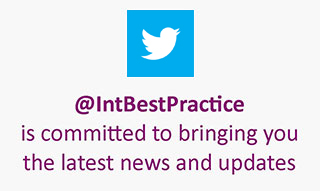Managing Your Account
Once you have registered with the Imternational Best Practice website and are logged in, the following functions are available from the 'Your Shop Account' pages:
- Your Shop Account
- Billing Address
- Delivery Addresses
- Quick Order
- Order Status
- Shopping Basket
- Saved Items
- PDF Download History
- Log Out
To log in to 'Your Shop Account'
1. Click on the 'Shop' tab in the top navigation bar the select the 'Your Shop Account' in the menu that expands underneath.2. Enter your username and password and click on the 'Login' button.
3. If you have forgotten your password you can click on the 'E-mail Me My Password' button to have your password automatically sent to your email address.
4. If you have forgotten your username please contact Esupport and they will trace your account, – esupport@tso.co.uk.
Your Account
The 'Your Shop Account' page allows you to view your Account Details and edit your Contact Details and Communication Preferences.
Your Account Details include your account name and number and your billing address.
If you are a TSO Credit Account Customer – i.e. your account number does NOT begin with '69', your credit terms, current credit limit and remaining balance will also be displayed.
Your Contact Details including your username and password can be viewed and edited at any time by making any changes then confirming your password at the foot of the page and clicking 'Update'.
Your Communication Preferences area allows you to opt in and out of extra order e-mails for availability and dispatch. You will continue to receive an order confirmation e-mail with each order placed in either instance.
Billing Address
To edit the billing address associated with your account:
1. Once logged in, click on the 'Account Details' tab on the Your Account
navigation.
2. Select the 'Edit Details' button just under your current billing address.
3. Edit your billing address details as required. At the bottom of the page you need to re-enter your password and the security text and hit 'Submit'.
4. You will then be given the opportunity to review your changes by clicking on the 'View Account Details' button on the next page.
Please note: for security reasons you will NOT be able to change your billing address online if you are a TSO Credit Account Customer - i.e. your account number does NOT begin with '69'. If you need to update your billing address please contact esupport and they will assist you - esupport@tso.co.uk.
Delivery Addresses
You can choose to have your goods delivered to a separate address from your billing address (where your invoice is delivered) and keep a list of these alternative addresses for future use.
- Adding a new delivery address
1.
Once logged in, click on the 'Delivery Addresses' tab on the Your Shop Account
navigation
2. On the Delivery Addresses page click 'Create New
Address'
3. Fill in the required address details and click
'Update'. This will take you back to the 'Delivery Addresses' page and
automatically make your new address the current delivery address displayed at
the top of the page.
- Selecting a previously added delivery
address
1. As above, once logged in click on the 'Delivery
Addresses' tab on the Your Shop Account navigation
2. Click the 'select'
button beneath the delivery address of your choice. This will then be
displayed as the current delivery address at the top of the
page.
Quick Order
The 'Quick Order' page allows you to enter multiple ISBNs and have the publications of your choice sent directly to your shopping basket, ready to purchase. See the 'Purchasing' help page for details.
Order Status
View your order history and perform specific searches by ISBN, order dates, order number or invoice number. Please note only details of online orders can be viewed online.
Shopping Basket
You can use the Your Account navigation to go to your shopping basket, or click on the shopping basket icon in the top right hand corner of every page.
Saved Items
Once you have registered you can create your own 'Saved Items' List. This enables you to save publications in order to make a later purchase or to e-mail to a colleague.
To add an item to this list click the publication's 'Save' button displayed on product information pages, search results and in your shopping basket.
The items are stored on your 'Saved Items' list within your account information pages until you move them to your shopping basket or delete them.
To view your 'Saved Items' list access your account information by clicking the 'Your Shop Account' link at the top of every page.
PDF Download History
This page displays any PDF products you have purchased. If you have not already downloaded a PDF product that you have purchased the download status will be displayed as 'active' enabling you to download your product by clicking on the title link.
For more help on downloadable products please visit our PDF Downloads help page.
Log Out
Click 'Log Out' on the Your Shop Account navigation to exit your account.