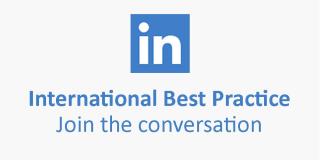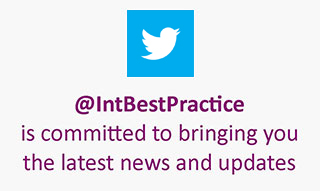Software Downloads
In order to use your Software Download you will need to install your download onto your PC or Mac. PC users will need to insert their serial number, received as part of your order confirmation email, during the installation process. Mac users are not required to use serial numbers.
Both PC and Mac installers are self-extracting programs and require no special software on either of these operating systems. Please follow the on-screen instructions. You will be required to accept the terms and conditions of use before continuing with installation.
- Purchasing
- System Requirements
- Downloading
- Size and time to download
- Returns
- Frequently Asked Questions
Purchasing
Purchasing a software download through the International Best Practice Shop follows the same procedures as purchasing other products. All the current payment methods can be used and you can purchase books, eBook downloads, and software downloads in the same transaction. If paying by credit or debit card the transaction payment for eBooks will be appear as a separate transaction on your statement.
Please note: only one software download can be purchased in each transaction.
Once payment has been confirmed you will be directed to the confirmation screen. Here you will be able to download your chosen product along with making a copy of your serial number (PC only).
System Requirements
Please ensure that your computer conforms to the system requirements as set out below. If you proceed to download and install and your PC does not conform, TSO will not be able to provide you with technical support.
System Requirements for PC:
-
Operating system: Windows 2000 / XP / Vista (Home only)
-
Hard disk: Up to 8MB free
-
Browser: Microsoft Internet Explorer 6.0 or higher, Firefox 2 or higher
-
Plug-ins: Adobe Flash Player 8 or higher.
System Requirements for Mac OS X:
-
Operating system: Mac OS X or above
-
Hard disk: Up to 8MB free
-
Browser: Firefox 2 or higher
-
Plug-ins: Adobe Flash Player 8 or higher.
Downloading
To download your chosen version:
PC users:
Click on the link and save the file to your desktop or default download area when prompted. Messages vary depending on your Windows operating system.
Mac users:
To be confirmed.
If you do not wish to download your software straight away a link to the software download will be found in the 'Your Shop Account' pages under 'Download History'.
Size and time to download
The time taken to download will depend on your internet connection speed.
PC file size: 10MB (approx)
Mac file size: 5.5MB (approx)
Returns
Software downloads cannot be returned once downloaded.
Frequently Asked Questions
› What are the download files?
Both the PC and Mac files are self-installing files. They will install their contents to a location of your choice on your computer. You can choose to change this location from the default during the installation process.
› I have installed the software but cannot find where the installation is.
For PC users, the installer will have asked you if you would like a desktop icon installed. If you said yes, you can access the contents by double clicking this icon:

If you said no, the default location for the installed files is:
C:\Program Files\PRINCE2 Exams
For Mac users, the default location for the installed files is:
Hard Drive > Applications > Prince2Examinations
› I don't have Flash Player 8 or above installed on my machine.
If you require Flash Player, the PC installer will warn you of this during installation. Please follow the on-screen instructions to download Flash Player.
› I have a problem with the installer that is not Flash Player related. It does not work.
In the rare event that the installer for either PC or Mac fails to install, please email: esupport@tso.co.uk or telephone: +44 (0)333 200 2425.